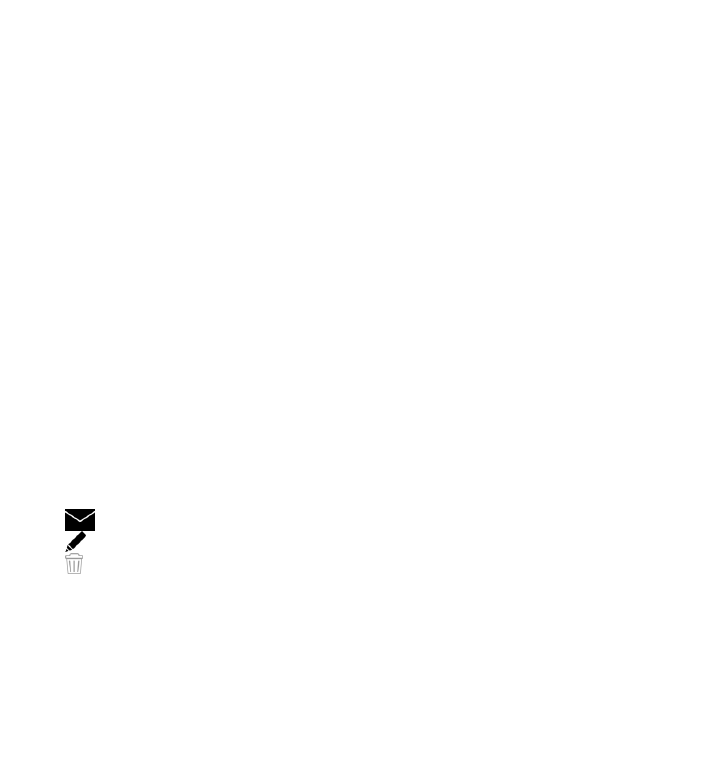
View images and videos
Select Menu > Gallery and Images & videos.
The images, video clips, and folders are ordered by date and time. To browse the
files, swipe up or down.
To open a file, select a file from the list. When viewing an image, to view the next
or previous image, swipe the image left or right, respectively. To zoom in an image,
use the volume key in your device.
Select Options and from the following:
● Edit — Edit a video clip or an image.
● Use file — To use the image as wallpaper in the home screen, select Set as
wallpaper.
To set the image as a generic call image, select Set as call image.
To set the image as a call image for a contact, select Assign to contact.
To set the video clip as a ringing tone, select Set as ringing tone.
To assign the video clip as a ringing tone for a contact, select Assign to
contact.
The toolbar helps you select frequently used functions with images, video clips, and
folders.
From the toolbar, select from the following:
●
Send — Send the selected image or video clip.
●
Edit — Edit the selected image or video clip.
●
Delete — Delete the selected image or video clip.