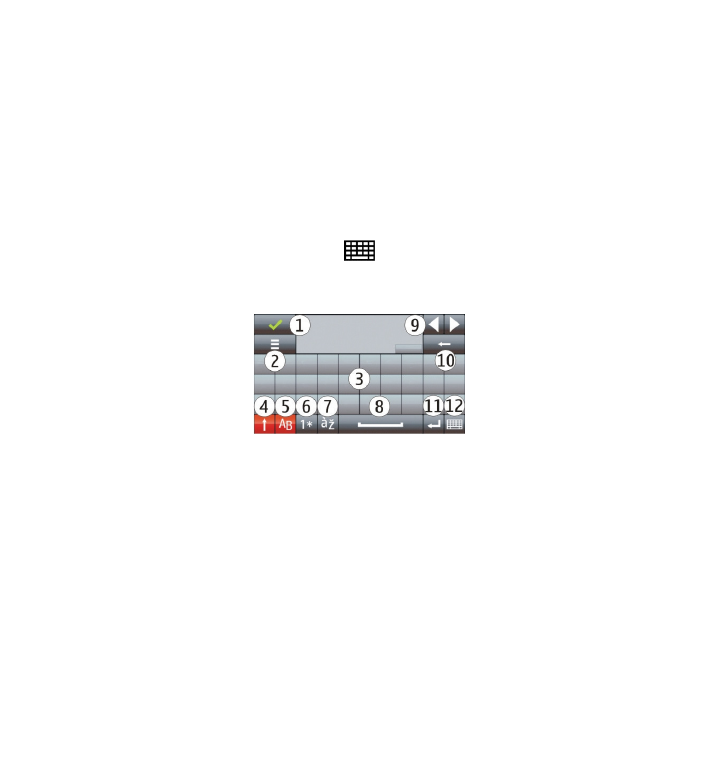
Virtual keyboard
You can use the virtual keyboard in landscape mode.
To activate the virtual keyboard, select
>
Full screen QWERTY.
When using the virtual keyboard in full screen mode, you can select keys with your
fingers.
1 — Close - Close the virtual keyboard.
2 — Input menu - Open the touch input options menu to access commands such as
Writing language. To add an emoticon, select Insert emoticon.
3 — Virtual keyboard
4 — Shift and caps lock - To enter an uppercase character when writing in lowercase,
or vice versa, select the key before entering the character. To activate the caps lock,
select the key twice. A line under the key indicates that the caps lock is activated.
5 — Letters
6 — Numbers and special characters
7 — Character accents
8 — Space bar
Write text
© 2010 Nokia. All rights reserved.
46
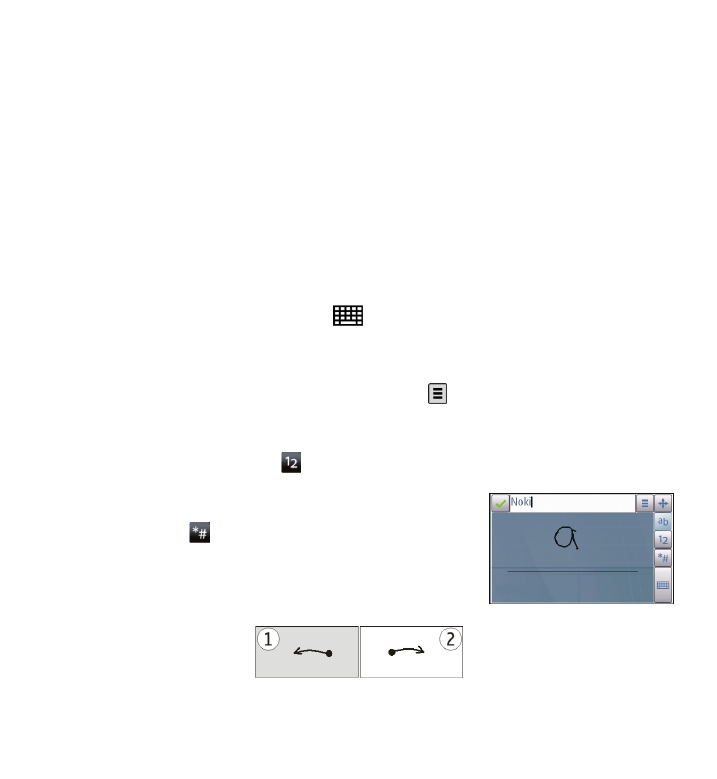
9 — Move - Move the cursor.
10 — Backspace
11 — Enter - Move the cursor to the next row or text input field. Additional functions
are based on the current context (for example, in the web address field of the web
browser, it acts as the Go icon).
12 — Input mode - Select the input method. When you tap an item, the current
input method view closes, and the selected one opens.